Installing the Reqme WordPress Plugin #
The Reqme WordPress plugin allows you to seamlessly integrate service request functionality directly into your WordPress website. This guide walks you through the installation process, configuration options, and troubleshooting common issues.
Before You Begin #
Before installing the Reqme WordPress plugin, please ensure:
- 1. You have an active Reqme account
- 2. You have administrator access to your WordPress website
- 3. Your WordPress site is running version 5.8 or higher
- 4. Your website has PHP 7.4 or higher installed
Installation Methods #
There are two ways to install the Reqme WordPress plugin:
Method 1: Install from WordPress Plugin Directory #
- 1. Log in to your WordPress admin dashboard
- 2. Navigate to Plugins > Add New
- 3. In the search field, type “Reqme Service Management”
- 4. Look for the Reqme plugin with our logo
- 5. Click Install Now
- 6. After installation completes, click Activate
Show Image Installing the Reqme plugin from the WordPress plugin directory
Method 2: Manual Installation (ZIP file) #
- 1. Log in to your Reqme account and navigate to Settings > WordPress Integration
- 2. Download the latest version of the Reqme WordPress plugin (ZIP file)
- 3. Log in to your WordPress admin dashboard
- 4. Navigate to Plugins > Add New
- 5. Click the Upload Plugin button at the top of the page
- 6. Click Choose File and select the downloaded ZIP file
- 7. Click Install Now
- 8. After installation completes, click Activate
Connecting Your WordPress Site to Reqme #
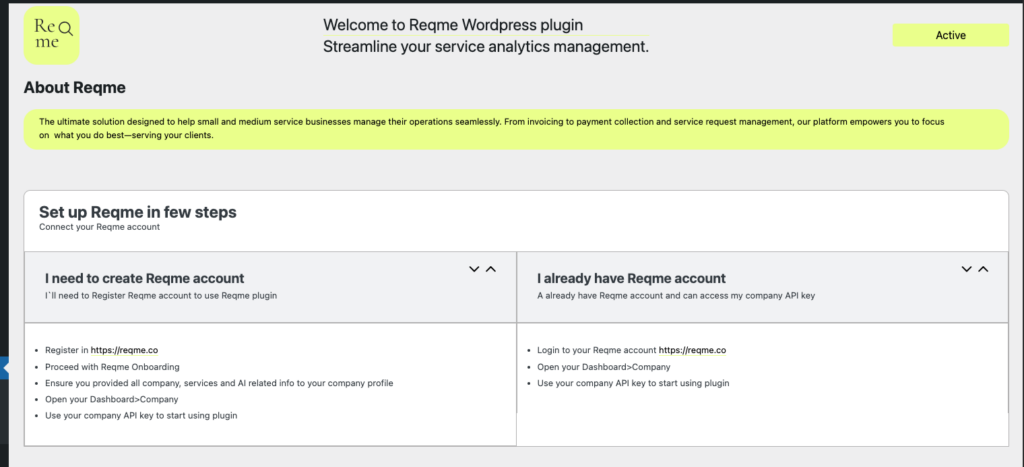
After activating the plugin, you’ll need to connect it to your Reqme account:
- 1. In your WordPress admin, navigate to the new Reqme menu item in the sidebar
- 2. Click on Authorization
- 3. You’ll be prompted to enter your Reqme API key
- 4. To get your API key:
- a. Log in to your Reqme account
- b. Navigate to Company > API Key
- c. Copy your API key
- 5. Paste the API key into the field in your WordPress Reqme settings
- 6. Click Connect
- 7. If successful, you’ll see a “Connected Successfully” message
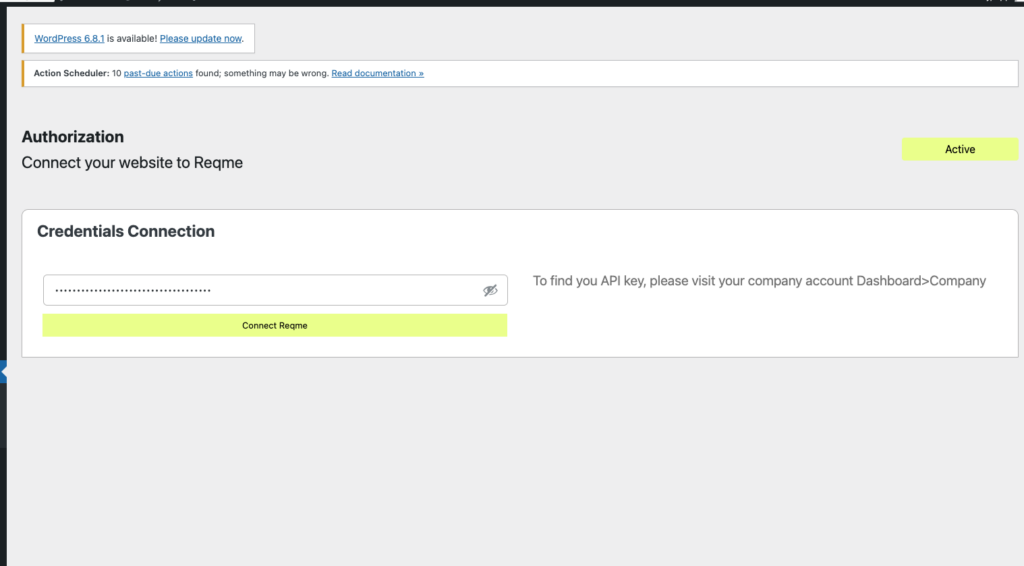
Connecting your WordPress site to your Reqme account
Plugin Configuration #
Once connected, you can configure how the Reqme plugin works on your website:
General Settings #
- 1. Navigate to Reqme > Reqme Settings in your WordPress admin
- 2. Configure the following options:
- a. Choose Widget Version: Select version which you prefer that your users will see
- b. Button Style and Positioning: Select Pop Up logo and positioning which you prefer
- c. Other Settings: Add additional custom styles which you need
- 3. Click Save Changes
Widget Settings
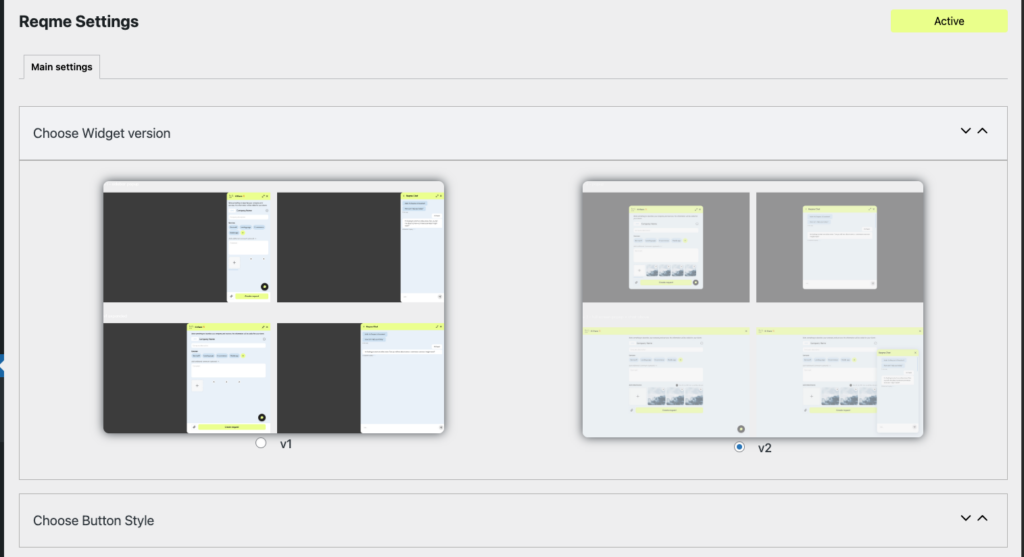
Button Style
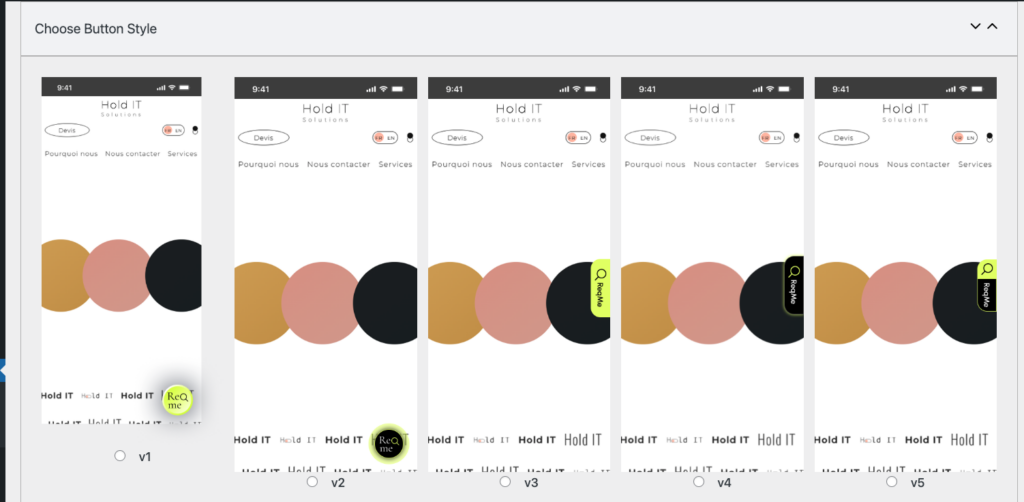
Testing Your Installation #
After setting up the plugin, it’s important to test that everything is working correctly:
- 1. Visit your website as a regular visitor
- 2. Click on the Reqme request button or navigate to a page with an embedded form
- 3. Fill out and submit a test request
- 4. Check your Reqme dashboard to confirm the request was received
- 5. Test any automated responses or notifications
Troubleshooting Common Issues #
Plugin Not Connecting to Reqme Account #
If you’re having trouble connecting the plugin to your Reqme account:
- 1. Verify that you’ve copied the correct API key
- 2. Check that your WordPress site can make outbound connections
- 3. Ensure your Reqme account is active and not suspended
- 4. In case nothing helped please reach us out on hi@reqme.co
Form Not Displaying #
If the request form isn’t appearing on your website:
- 1. Check if there are any JavaScript errors in your browser console
- 2. Verify that your theme is compatible (try switching to a default WordPress theme temporarily)
- 3. Disable other plugins to check for conflicts
- 4. Ensure the shortcode is correctly formatted if using that method or investigate cache issues.
Request Not Being Received #
If request submissions aren’t showing up in your Reqme dashboard:
- 1. Check your WordPress site’s connection status in Reqme > Settings
- 2. Verify that your internet connection is stable
- 3. Check if there are any firewall settings blocking the communication
- 4. Ensure your Reqme account has available request capacity
Next Steps #
Now that you’ve installed and configured the Reqme WordPress plugin, you might want to explore:
If you encounter any issues not covered in this guide, please contact our support team at hi@reqme.co.




